DAS Radio Agent (for EarthRanger)
DAS Radio Agent is a Windows service application that runs beside TRBOnet to transfer radio position and status information to your EarthRanger site.
This document includes information to help you install and run the service for your own EarthRanger site.
Requirements
In order to install and run the DAS Radio Agent, you’ll require these things:
- TRBOnet Server – a version present in the list of download links below.
- TRBOnet License with two or more Remote Dispatch Connections. Ask your TRBOnet provider for this information.
Gather these details from your DAS Site Administrator:
- EarthRanger Website Address
- EarthRanger Authentication Token
- EarthRanger Source Provider Key.
Download and Installation
Determine the version of TRBOnet you’re using and download the corresponding installation file for DAS Radio Agent.
Common Questions
-
How do I determine which version I need?
- On your TRBOnet PC, open the TRBOnet Dispatch application.
- Choose Help | About
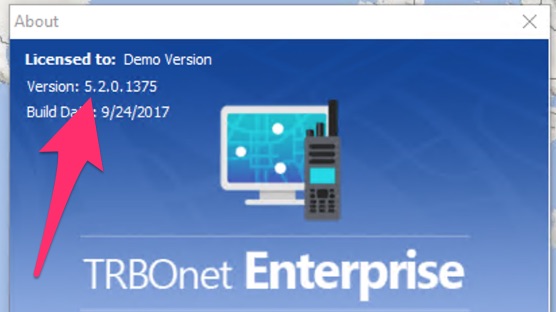
-
What if I don’t see a link for my version of TRBOnet?
All the versions we support are listed below. If you have a different version of TRBOnet you may contact the EarthRanger Support Team at support@pamdas.org to see whether we can add support for your version.
Download the Installer for DAS Radio Agent
Be sure to download the version that matches your TRBOnet version.
DAS Radio Agent 2.0.6 for TRBOnet 3.6.0.110
DAS Radio Agent 2.0.6 for TRBOnet 4.0.3.169
DAS Radio Agent 2.0.6 for TRBOnet 4.4.0.312
DAS Radio Agent 2.0.6 for TRBOnet 4.6.0.604
DAS Radio Agent 2.0.6 for TRBOnet 4.7.0.776
DAS Radio Agent 2.0.6 for TRBOnet 4.8.0.926
DAS Radio Agent 2.0.6 for TRBOnet 4.8.1.1024
DAS Radio Agent 2.0.6 for TRBOnet 4.8.1.1051
DAS Radio Agent 2.0.6 for TRBOnet 4.8.1.1053
DAS Radio Agent 2.0.6 for TRBOnet 5.1.0.1155
DAS Radio Agent 2.0.6 for TRBOnet 5.2.0.1375
DAS Radio Agent 2.0.6 for TRBOnet 5.2.5.1409
DAS Radio Agent 2.0.6 for TRBOnet 5.3.0.1716
DAS Radio Agent 2.0.6 for TRBOnet 5.3.5.1872
DAS Radio Agent 2.0.6 for TRBOnet 5.3.5.1883
DAS Radio Agent 2.0.6 for TRBOnet 5.3.5.1902
DAS Radio Agent 2.0.6 for TRBOnet 5.4.0.2199
DAS Radio Agent 2.0.6 for TRBOnet 5.5.0.3137
DAS Radio Agent 2.0.6 for TRBOnet 5.5.0.3140
DAS Radio Agent 2.0.6 for TRBOnet 5.6.0.4078
DAS Radio Agent 2.0.6 for TRBOnet 5.6.0.4098
DAS Radio Agent 2.0.6 for TRBOnet 5.7.0.5144
DAS Radio Agent 2.0.6 for TRBOnet 5.7.0.5175
DAS Radio Agent 2.0.6 for TRBOnet 6.0.0.5786
DAS Radio Agent 2.0.6 for TRBOnet 6.0.2.5836
DAS Radio Agent 2.0.6 for TRBOnet 6.1.0.5901
DAS Radio Agent 2.0.6 for TRBOnet 6.1.0.5925
DAS Radio Agent 2.0.6 for TRBOnet 6.1.0.5962
DAS Radio Agent 2.0.6 for TRBOnet 6.1.0.7010
DAS Radio Agent 2.0.6 for TRBOnet 6.2.3.7500
DAS Radio Agent 2.0.6 for TRBOnet 6.3.1.8261
Prepare Your PC
The DAS Radio Agent installation is simple and takes just a minute or two to complete. Follow these steps to be sure it is installed correctly.
If you already have an earlier version of DAS Radio Agent running on your TRBOnet PC, follow these steps:
- From the Windows | Run menu, type services.msc and press enter.
- Find the service named “DAS Radio Agent”. If it is Running, right-click it and choose Stop.
Run the Installer
Run the DAS Radio Agent installer by following these steps:
- Find the DAS Radio Agent installer file you downloaded.
- Right-click the file and choose Run as Administrator.
-
Click through the installation dialogs, and follow instructions for entering configuration data. Here are examples of two dialogs that require configuration information. See the tables below each image for details.
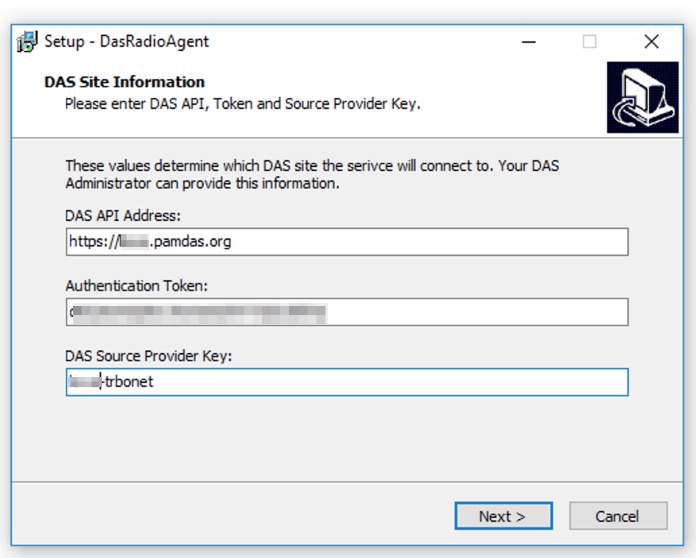
Configuration Name Description Example DAS API Address Your EarthRanger Website URL Ex. https://demo.pamdas.orgAuthentication Token A long secret value dEQ3onfQGkw1hLhsAo0FY3QSxIElWpDAS Source Provider Key A simple name Ex. seattle-trbonet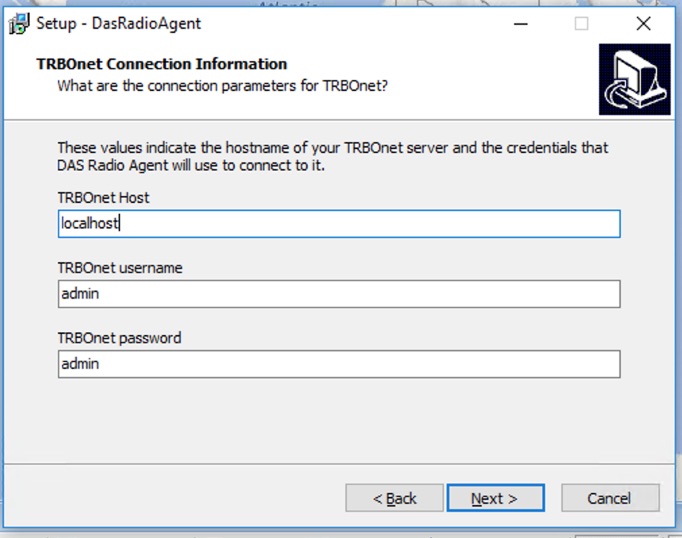
Configuration Name Description TRBOnet Host The PC where TRBOnet is installed. If you’re installing on the same PC where TRBOnet is running, you can set this value to localhost.TRBOnet Username Leave this as adminTRBOnet Password Leave this as admin - Click through the remaining setup dialogs, and once it’s completed, the service will be running.
Advanced Information
The DAS Radio Agent software does not include any user interface. There are however some things you can do to monitor, administer or troubleshoot the software.
View the log files
The software is installed in C:\Vulcan\DasRadioAgent and it logs important information to a file name dasradioagent.log. You can read this file using your favorite editor (ex. notepad).
Restart the DAS Radio Agent Service
Sometimes it is necessary to restart the DAS Radio Agent service. You can do so by opening the Windows Services Management Console.
Verify Configuration
The DAS Radio Agent software saves configuration information in a file at C:\Vulcan\DasRadioAgent\settings.ini. If required, you may read this file using notepad. Note: Take care when reading or editing this file. Saving it with invalid information can disable the DAS Radio Agent Service.